Hi,
There isn’t a single “all functions list” you can download for Odoo 18, but there are clear ways to separate native (standard) features from customisations:
1. Check Installed Modules
Go to Apps → Installed Modules.
Everything published by Odoo SA is standard. Anything else (company name, third-party vendor, or custom_addon) is not native.
This gives you the first layer of visibility: which modules come from Odoo vs. custom.
2. Use Developer Mode
Activate Developer Mode under Settings.
In any form or list view, hover over fields and buttons to see which model and field they belong to.
If the technical name starts with x_ (like x_fieldname), it’s a custom field created through Studio.
If it’s coming from a custom module, you’ll see it linked to that module.
3. Compare Against Odoo’s Official Documentation
Odoo publishes functional documentation for every native app: https://www.odoo.com/documentation/18.0/
You can use this to compare features. If something exists in the system but isn’t mentioned in the official docs, chances are it’s a customization.
4. Look at the Code Base
If you have server access, custom modules usually live in a separate directory (custom_addons, extra_addons, etc.).
The Odoo source itself is in odoo/addons. Everything outside that folder is third-party or custom.
5. Identify Views and Reports
In Developer Mode → Settings → Technical → User Interface → Views/Reports, you can search for Inherited View.
Many customizations are done by inheriting native views and reports. The Inherited View will show which module created the override.
6. Check for Deprecated Customizations
Since you mentioned upgrades: Odoo 18 may already have features that older versions lacked. For example, things like barcode flows, customer portals, or accounting localizations may have been custom before but are now standard.
The easiest way to check is: search in the official 18.0 docs, then check if you see a similar custom module in your system.
There isn’t one big list of “all Odoo functions,” but you can combine these methods: check installed modules (Odoo vs. custom), use Developer Mode to inspect fields, compare against Odoo’s documentation, and review the code directory. Over time, you’ll build a clear map of what’s native vs. customized.
Hope it helps
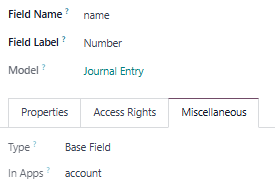
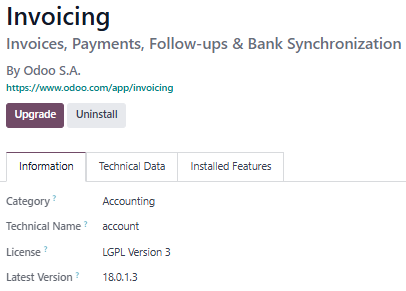

thank you very much! Will have a go shortly