Mexico¶
Modules¶
The following modules are automatically installed with the Mexican localization:
Name |
Technical name |
Description |
|---|---|---|
Mexico - Accounting |
|
The default fiscal localization package adds accounting characteristics for the Mexican localization, such as: the most common taxes and the chart of accounts — based on the SAT account grouping code. |
EDI for Mexico |
|
Includes all the technical and functional requirements to generate and validate electronics documents — based on the technical documentation published by the SAT. This allows you to send invoices (with or without addedums) and payment complements to the government. |
Odoo Mexican Localization Reports |
|
Adapts reports for Mexico’s electronic accounting: chart of accounts, trial balance, and DIOT. |
Mexico - Month 13 Trial Balance |
|
Necessary to create the closing entry (also known as the month 13 move). |
Odoo Mexican XML Polizas Export |
|
Allows the export of XML files of journal entries for a compulsory audit. |
The following modules are optional. It’s recommended to install them only if meeting a specific requirement for the business.
Name |
Technical name |
Description |
|---|---|---|
EDI for Mexico (Advanced Features) |
|
Adds the external trade complement to invoices (a legal requirement for selling products to foreign countries). |
Mexico - Electronic Delivery Guide |
|
Lets you create a Carta Porte: A bill of lading that proves to the government you are sending goods between A & B with a signed electronic document. |
Odoo Mexico Localization for Stock/Landing |
|
Allows managing customs numbers related to landed costs in electronic documents. |
CFDI 4.0 fields for sale orders |
|
Adds extra fields to the Sales module to comply with the Mexican Electronic Invoicing |
Mexican Localization for the Point of Sale |
|
Adds extra fields to the Point of Sale module to comply with the Mexican Electronic Invoicing |
Mexican Localization for eCommerce |
|
Adds extra fields to the eCommerce module to comply with the Mexican electronic invoicing requirements |
Employees - Mexico |
|
Adds extra fields to the Employees module to comply with local information for employees. |
Mexico - Payroll with Accounting |
|
Adds the required rules and parameters to manage local payroll calculation with the Payroll app. |
Video tutorials¶
Videos on the Mexican localization are also available. Basic workflows and most topics covered on this page are also available in video format, please check out the following:
Localization overview¶
The Odoo Mexican localization modules allow for the signing of electronic invoices, according to the specifications of the SAT for version 4.0 of the CFDI, a legal requirement, as of January 1, 2022. These modules also add relevant accounting reports including the DIOT, enable foreign trade, and enable the creation of delivery guides.
Note
In order to electronically sign any documents in Odoo, the Sign application must be installed.
Requirements¶
It is necessary to meet the following requirements before configuring the Mexican localization modules in Odoo:
Be registered in the SAT with a valid RFC.
Have a Certificado de Sello Digital / Digital Seal Certificate (CSD).
Choose a PAC. Currently, Odoo works with the following PACs: Solución Factible, Quadrum, and SW Sapien - Smarter Web.
Company¶
After installing the correct modules, the next step is to verify that the company is configured with the correct data. To do so, go to , and select the company to configure.
Enter the full Address in the resulting form, including: ZIP code, State, Country, and RFC (Tax ID number).
According to the requirements of the CFDI 4.0, the name of the main company contact must match the business name registered in the SAT, without the legal entity abbreviation. This is the same for the ZIP code.
Important
From a legal point of view, Mexican companies must use the local currency (MXN). To use another currency, let MXN be the default currency and use a pricelist instead.
Next, go to , and scroll to the MX Electronic invoicing section. Under Service Tax Administration (SAT), select the Fiscal Regime that applies to the company from the drop-down list, and click Save.
Tip
In order to test the Mexican localization, configure the company with a real address within
Mexico (including all fields). Add EKU9003173C9 as the Tax ID and ESCUELA KEMPER
URGATE as the Company Name. For the Fiscal Regime, use
General de Ley Personas Morales.
Branches¶
When using branches, all the invoicing information will be taken from the main company except for the zip. Unless the RFC is set on the branch, then the information will be taken directly from the branch.
Branches enable users to establish multiple brands within the same parent company. Additionally, when different fiscal regimes are required for invoicing purposes, it is necessary to create a branch for each regime. By default, the regime is inherited from the parent company. However, if the regime is explicitly set on the branch, Odoo will adopt the regime applicable to that branch.
Contacts¶
Note
Install the Contacts application to access contact records.
To create a contact that can be invoiced, go to the app and click New. Then, enter the contact name, full Address including the ZIP code, State, Country, and RFC (Tax ID).
Important
As with the company itself, all contacts must have their correct business name registered in the SAT. The Fiscal Regime must also be added in the Sales & Purchase tab.
Warning
Having a RFC (Tax ID) set but no Country configured may result in incorrect invoices.
Taxes¶
In order to properly sign invoices, set the Factor Type and Tax Object fields on sales taxes.
Tip
RESICO ISR withholdings and some IEPS taxes are created automatically, but the feature is not active by default. To enable it, go to .
Factor type¶
Both the Factor Type and SAT Tax Type fields are pre-loaded in the default taxes.
For new taxes, set these fields in and click New. Set the Tax Type to Sales. In the Advanced Options tab, fill SAT Tax Type and Factor Type fields.
Odoo supports four groups of SAT Tax Types: IVA, ISR, IEPS, and Local Taxes.
If the factor type is Quota, standard calculation methods cannot be used. Instead, set the tax calculation computation to Custom Formula.
Example
quantity = the number of items in the transaction
6.455 = the quota value (a fixed amount per unit)
Only per-unit quotas are supported, not quotas based on other factors
Tip
Mexico manages two different kinds of 0% VAT to accommodate two scenarios:
For 0% VAT, set the Factor Type to Tasa
For VAT Exempt, set the Factor Type to Exento
Note
Local taxes are generated in a separate node in the XML file, these do not get validated by the PAC.
Warning
Quotas and custom formulas require the Define Taxes as Python Code module. See Taxes.
Tax object¶
One requirement of the CFDI 4.0 is that the resulting XML file handles the breakdown of taxes of the operation in accordance with the regulation. There are eight different possible values that are added in the XML file:
01: No tax Object: This value is added automatically if the invoice line doesn’t contain any taxes.02: Tax Object: This is the default configuration of any invoice line that contains taxes.03: Tax Object and doesn’t require breakdown: This can only be added manually.04: Tax Object and doesn’t have tax: This can only be added manually.05: Tax Object, VAT for PODEBI: This can only be added manually.06: VAT Object, No VAT forwarded: This object will be selected when there is an ISR withholding and no VAT tax.07: No VAT forwarded, IEPS breakdown: This object will be selected when there is an ISR withholding, IEPS tax and no VAT tax.08: No VAT forwarded, IEPS breakdown: This object can only be added manually.
Warning
Using either 01, 03, 04, or 05 will remove the tax node from the XML file.
Important
The IEPS breakdown status affects the behavior of the tax objects due to the missing IEPS when the breakdown does not happen.
Local taxes¶
Local taxes (e.g., ISH, Cedullar) require a separate XML node and may not follow standard tax logic.
When configuring a local tax, its name appears in the local tax complement. The rate is treated as a withholding if negative, or carried forward if positive.
IEPS breakdown¶
By default Odoo hides the IEPS in the invoices so that the subtotal on which the VAT is calculated includes the amount of IEPS, this is to ensure that Fiscal Regimes that don’t require it, don’t recieve it.
It is possible to make the IEPS visible in the XML by selecting the IEPS Breakdown checkbox inside each contact on the Sales & Purchase tab.
Important
When using either eCommerce invoicing or the Self invoicing portal, the customer will have the option to decide whether or not to have the IEPS breakdown.
Other tax configurations¶
The Mexican Localization uses cash basis taxes. When registering a payment, Odoo carries out the movement of taxes from the Cash Basis Transition Account to the account set in the Definition tab of the tax record set on the invoice or bill line. For such movement, a tax base account is used: (899.01.99 Base Imponible de Impuestos en Base a Flujo de Efectivo) in the journal entry when reclassifying taxes. Do not delete this account.
Withholdings¶
By default, Odoo includes withholdings with special distributions to allocate VAT.
When registering an invoice, add the withholding and its corresponding VAT. Both must be included on the vendor bill to ensure correct accounting. Using fiscal positions is recommended so the cash-basis entry properly splits the distribution.
Example
For a lease vendor bill of 10000 MXN, the 10.67% lease withholding corresponds to a 16% VAT
2/3 H. Both taxes must be applied together to reflect the correct accounting.

Note
Withholdings CFDI is not currently supported. Consult with an accountant the proper distribution.
Products¶
To configure products, go to . Open an existing product or click New. In the Accounting tab, set the UNSPSC Product Category. Products and categories can be set manually, or through a bulk import.
Note
All products need to have a SAT code associated with them in order to prevent validation errors.
Electronic invoicing¶
PAC credentials¶
After processing your Private Key (CSD) with the SAT, you must register directly with the PAC of your choice before you start creating invoices from Odoo.
Once you’ve created your account with any of these providers, go to and navigate to the MX Electronic invoicing section. Under the Authorized Certification Provider (PAC) section, enter the name of your PAC with your credentials (PAC username and PAC password).

Tip
To test the electronic invoicing without credentials, activate the MX PAC test environment checkbox, and select Solucion Factible as the PAC. It is not required to add a username or password for a test environment.
.cer and .key certificates¶
The digital certificates of the company must be uploaded within the Certificates section. To do so, navigate to .
Under Manage your certificates, click the Keys link
to access the Keys list view. Click Create, upload the digital
Key file (.key file), add a Name to the key, and enter the
Private key password.
From , select
Certificates to access the Certificate list view. Click Create,
upload the digital Certificate (.cer file), add a Name to the
certificate, and select the Private Key created on the previous step from the drop-down
menu.
Note
The Certificate Password and Public Key fields on Certificate records are optional.
Tip
In order to test the electronic invoicing, the following SAT test certificates are provided:
Password:
12345678a
Accounting¶
Electronic invoicing¶
The invoicing process in Odoo is based on Annex 20 version 4.0 of electronic invoicing of the SAT.
Customer invoices¶
To start invoicing from Odoo, a customer invoice must be created using the standard invoicing flow.
While the document is in draft mode, changes can be made to it, some fields take values previously set on the sale order or the contact.
The fields that need to be reviewed are:
CFDI to public.
Usage
Payment Policy
Payment Method (If Payment Policy is not set as PPD)
Tip
Usage, Payment Policy and Payment Method can be previously set on a sale order and/or can be set on the contact for every invoice.
The payment policy is a selectable field on the invoice and can be manually set to the required policy, however if no policy is selected, Odoo will compute an automatic policy based on the following general rules:
The value will be set to PUE if the due date in which the payment is expected is within the current month, in case the date is outside the current month, the policy will be set to PPD instead.
Warning
If the payment policy is not selected and PPD policy is expected, either select an invoice Due Date on a different month than the current one, or choose Payment terms that imply changing the due month (i.e., 30 Days, or 15 Days, as long as they fall on the next month).
After clicking on Confirm in the customer invoice, click on the Send button to process the invoice with the government. Make sure that the CFDI checkbox is marked.

After receiving the signed document back from the government, the Fiscal Folio field appears on the document, and the XML file appears both in the CFDI tab and attached in the chatter.
If an email address is configured on the customer contact record, marking the by Email and CFDI checkboxes sends both the XML and PDF files together.
To download the PDF file locally, click the Print button.
Tip
When clicking Update SAT, the SAT status field on the invoice will confirm if the XML file is Validated in the SAT.
On a testing environment, the message Not Found will always come up.
Warning
If the partner does not contain the Country or Zip the invoicing is assumed as a CFDI to public and the invoicing will be addressed to the generic customer. If however, these fields are left empty and the user unticks the CFDI to public checkbox, a pop-up will appear blocking the operation.
Credit notes¶
While an invoice is a document type “I” (Ingreso), a credit note is a document type “E” (Egreso).
The only addition to the standard flow for credit notes is that, as a requirement of the SAT, there has to be a relation between a credit note and an invoice through the fiscal folio.
Because of this requirement, the field CFDI Origin adds this relation with a 01|,
followed by the fiscal folio of the original invoice.
Tip
For the CFDI Origin field to be automatically added, use the Add Credit Note button from the invoice, instead of creating it manually.
Vendor bills¶
Vendor bills have to have a fiscal folio for reports and payments to work correctly, if the vendor bill was created by the purchase app or added manually, just add the XML file of the invoice on the chatter As a log note and the fiscal folio will be updated accordingly, keep in mind that the bill Must be in draft state for the update to happen.
Tip
When clicking Update SAT, the SAT status field on the invoice will confirm if the XML file is Validated in the SAT, this is also true for vendor bills.
See also Vendor bills
Payments¶
Payment policy¶
One addition of the Mexican localization is the Payment Policy field. According to the SAT documentation, there are two types of payments:
PUE (Pago en una Sola Exhibición/Payment in a Single Exhibition)
PPD (Pago en Parcialidades o Diferido/Payment in Installements or Deferred)
Warning
Payment Complements are only generated if the policy of the invoice is set to PPD, please note that it is a requirement to set the Payment Method to something different than 99 - Por definir.

If the invoice has a due date outside the current month, it will default to PPD.

Payment flow¶
In both cases, the payment process in Odoo is the same, the main difference being payments related to PPD invoices, by law, need to be sent to the government as a document type “P” (Pago).
If a payment is related to a PUE invoice, it can be registered through the payment popup, and be associated with the corresponding invoice. To do so, navigate to , and select an invoice. Then, click the Pay button to open the payment popup, set the Payment Way and any other fields, and click Create Payment.
See also
While this process is the same for PPD invoices, the addition of creating an electronic document means some additional requirements are needed to correctly send the document to the SAT.
From a legal perspective, PPD invoices must include the specific Payment Way that the payment was received. Because of this, the Payment Way field cannot be set as To Define, thus the field will become invisible when selecting it.
Note
If a bank account number is required, add it in the Accounting tab of a customer’s contact record.
The exact configurations are in the Anexo 20 of the SAT. Usually, the Bank Account needs to be 10 or 18 digits for transfers, 16 for credit or debit cards.
If a fully-reconciled payment is related to an invoice with a Fiscal Folio, the Update Payments appears. Click the Update Payments button to send the payment complement XML file to the government automatically and display it in the CFDI tab in both the invoice and the payment.
Tip
While it is a bad fiscal practice, the PUE payments can also be sent to the government, however it is required to click Force CFDI in the CFDI tab for this.
Similar to an invoice or credit note, the PDF and XML can be sent to the final customer. To do so, click the (gear) icon to open the actions drop-down menu and select Send receipt by email from the payment view.
Regardless of whether the payment was created with or without reconciliation, it is possible to download the payment PDF from the CFDI tab on the invoice by clicking the print button.

Invoice cancellations¶
It is possible to cancel the EDI documents sent to the SAT. According to the Reforma Fiscal 2022, since January 1st, 2022, there are two requirements for this:
All cancellation requests require a cancellation reason.
After 24 hours from the invoice creation, the client must be asked to approve the cancellation. If there is no response within 72 hours, the cancellation is processed automatically.
Invoice cancellations are updated automatically on Odoo but can take some time, to check the status of the cancellation just press the Update SAT button.
Invoice cancellations can be made for one of the following reasons:
01 - Invoice issued with errors (with related document)
02 - Invoice issued with errors (no replacement)
03 - The operation was not carried out
04 - Nominative operation related to the global invoice
To initiate a cancellation, go to , select the posted invoice to cancel, and click Request Cancel. Then, refer to the Cancellation reason 01 or Cancellation reasons 02, 03, and 04 sections, depending on the cancellation reason.
Tip
Alternatively, request a cancellation from the CFDI tab by clicking Cancel on the line item.
Note
If a cancellation is requested on a locked period, the CFDI will be cancelled but not the accounting entry.
If the client rejects the cancellation, the invoice cancellation line item is removed from the CFDI tab.
Cancellation reason 01¶
In the Request CFDI Cancellation pop-up window, select 01 - Invoice issued with errors (with related document) from the Reason field and click Create Replacement Invoice to create a new draft invoice. This new draft invoice replaces the previous invoice, along with the related CFDI.
Confirm the draft and Send & Print the invoice.
Return to the initial invoice (i.e., the invoice from which you first requested the cancellation). Notice the Substituted By field appears with a reference to the new replacement invoice.
Click Request Cancel. In the Request CFDI Cancellation pop-up window, the 01 - Invoice issued with errors (with related document) option is automatically selected in the Reason field.
Click Confirm.
The invoice cancellation is then generated with a reason line item in the CFDI tab.

Note
When using the 01 - Invoice issued with errors (with related document) cancellation
reason, the 04| prefix appears in the Fiscal Folio field. This is an internal
prefix used by Odoo to complete the cancellation and does not mean that the cancellation
reason was 04 - Nominative operation related to the global invoice.
Cancellation reasons 02, 03, and 04¶
In the Request CFDI Cancellation pop-up window, select the desired cancellation Reason and Confirm the cancellation.
Upon doing so, the invoice cancellation is generated with a reason line item in the CFDI tab.
Note
If the SAT Status goes back to Validated it could be due to one of these three reasons:
The invoice is labeled as No Cancelable in the SAT Website. due to the fact that it has a valid related document: Either another invoice linked with the CFDI Origin field or a Payment Complemement. If so, you need to cancel any other related document first.
The cancellation request is still being processed by the SAT. If so, wait a few minutes and try again.
The final customer needs to reject or accept the cancellation request in their Buzón Tributario. This can take up to 72 hours and, in case that the cancellation requests gets rejected, you will need to repeat the process again.
For the cancellation reasons 02, 03 and 04, the Create Replacement Invoice button is replaced by a Confirm button that requests the cancellation immediately.
Both the current State and Cancellation Reason can be found in the CFDI tab.

Payment cancellations¶
To cancel payment complements, go to the CFDI tab of the related invoice and click Cancel on the line of the payment complement.
Like with invoices, go to the payment and click Update SAT in order to change the SAT Status and Status to Cancelled.
Note
Just like invoices, when creating a new payment complement, it is possible to add the relation of
the original document, by adding a 04| plus the fiscal folio in the CFDI Origin
field.
This action cancels the invoice and marks the Reason as 01 - Invoice issued with errors (with related document).
Invoicing special use cases¶
CFDI relations¶
Sometimes it is needed to relate the current document to previously signed CFDIs, to do so just fill the CFDI Origin field on the invoice indicating a relation, there are 7 possible values:
01: Nota de crédito
02: Nota de débito de los documentos relacionados
03: Devolución de mercancía sobre facturas o traslados previos
04: Sustitución de los CFDI previos
05: Traslados de mercancias facturados previamente
06: Factura generada por los traslados previos
07: CFDI por aplicación de anticipo
Tip
The format is: Origin Type|UUID1, UUID2, …., UUIDn where more than one Origin Type can be added.
Example
Here is an example with two relations:
04|042FE739-7B45-4D64-B26D-360000876D83,
07|A164BAF8-8016-428C-A422-D9BD2F68F6A0,CEAD9433-3B77-4270-85BF-AC2519587514
The first section has relation type 04 with 1 UUID
The second section has relation type 07 with 2 UUIDs
Additionally any combination is also visible on the signed PDF.

Multicurrency¶
The Main Currency in Mexico is MXN. While this is mandatory for all Mexican companies, it is possible to send and receive invoices (and payments) in different currencies. To enable the use of multicurrency, navigate to the , and set [MX] Bank of Mexico as the Service in the Automatic Currency Rates section. Then, set the Interval field to the frequency you wish to update the exchange rates.
This way, the XML file of the document will have the correct exchange rate, and the total amount, in both the foreign currency and in MXN.
It is highly recommended to use separate bank accounts for each currency.
Note
The only currencies that automatically update their exchange rate daily are: USD, EUR, GBP, JPY and CNY.
Discounts¶
By law, electronic documents sent to the government cannot have negative lines, as this can trigger errors. Therefore, when using Gift Cards or Loyalty Programs, the subsequent negative lines will be translated in the XML as if they were regular Discounts.
In order to set this up, navigate to and create a
product Discounts, make sure that it has a valid Tax (usually IVA at
16%).
After this, create and sign the invoice via CFDI, and add the Discounts product at the bottom.
In the XML the discount should be subtracted from the first invoice line available, Odoo will try to
subtract from each line the total amount in order until all the discount has been applied.
Tip
A Discount and UNSPSC Product Category for each product variant related to Gift
Cards or Loyalty Programs have to be created.
Down payments¶
A common practice in Mexico is the usage of down payments. It’s usage primarily consists of cases where you receive a payment for a good or service where either the product or the price (or both) hasn’t been determinated at the moment.
The SAT allows two diferent ways to handle this process: both of them involve linking all invoices to each other with the CFDI Origin field.
Note
For this process, the Sales app must be installed.
Configuration¶
First, navigate to to create a product Anticipo
and configure it. The Product Type must be Service, and use the
UNSPSC Category 84111506 Servicios de facturación.
Then, go to , and add the Anticipo product as the default.
Method A¶
This method consists of creating a down payment invoice, creating a invoice for the total amount, and finally, creating a credit note for the total of the down payment.
First, create a sales order with the total amount, and create a down payment from it (either using a percentage or fixed amount). Then, sign the document via CFDI, and register the payment.
When the time comes for the customer to get the final invoice, create it again from the same sales order. In the Create Invoice popup, select Regular Invoice. Make sure to delete the line that contains the product Anticipo.
Tip
When using down payments with the Mexican localization, make sure that the Invoicing Policy of the products are Ordered quantities. Otherwise a customer credit note will be created.
Then, copy the Fiscal Folio from the down payment invoice, and paste it into the
CDFI Origin of the final invoice, adding the prefix 07| before the value and sign the
document via CFDI.
Finally, create a credit note for the first invoice. Copy the Fiscal Folio from the
final invoice, and paste it in the CFDI Origin of the credit note, adding the prefix
07|. Then, sign the document via CFDI.
With this, all electronic documents are linked to each other. The final step is to fully pay the new invoice. At the bottom of the new invoice, you can find the credit note in the Outstanding credits - add it as payment. Finally, register the remaining amount with the Pay popup.
In the sales order, all three documents should appear as “In Payment”.
Method B¶
Another, simpler way to fulfill SAT requirements involves creating only the down payment invoice, and a second invoice for the remnant. This method involves the fact that negative lines are treated as discounts.
For this, follow the same process as Method A, up until the
creation of the final invoice. Do not delete the line that contains the Anticipo and instead
rename the other products Description to include the text CFDI por remanente de un
anticipo. Don’t forget to add the Fiscal Folio of the down payment invoice in the
CDFI Origin of the final invoice, adding the prefix 07|.
Finally, sign the final invoice via CFDI.
Addendas and complements¶
Addendas and complements can be included in the XML. To add one, go to and New to enter the code to be injected. Additional fields beyond standard Odoo may be required.
Warning
This section might require techincal knowledge as well as technical debt, it is recommended to ask your account manager for the best technical assistance.
Once the desired nodes are created, they can be selected on each contact to make them appear on every invoice addressed to that contact. By default all the selected nodes will be added automatically on every invoice.
It is also possible to just select the nodes as needed on every invoice by selecting the Other info tab and then selecting the desired nodes from Addendas & Complementos
Tip
It is possible to add more than one per contact or per invoice.
XML reader¶
In certain occasions, such as when you are creating invoices in another software or in the SAT directly, you would want to upload the invoices in Odoo. The XML Reader allows you to retrieve the data from an XML file. To do this, navigate to and, in the list view, click the Upload button to select any number of XML files, and draft invoices will be automatically created. This can work also by dragging the files from your computer and dropping them in the view.
The draft invoices will retrieve the Customer information (if it doesn’t exist, new ones will be created), the Product Lines (only if products with the same name already exist) and will calculate all taxes and additional fields exclusive to the Mexican Localization. The import information will appear in the chatter.
Warning
Depending on where the invoice was created, XML files could have different values from the total calculated in Odoo. Always double-check any document uploaded this way.
Customer Invoices created this way will be able to create payment complements and to be canceled at any time. If you use the Print button, the PDF document will have all the corresponding information.
This can be done for Vendor Bills too.
Tip
To retrieve the Fiscal Folio, drag and drop XML files as a log note in the chatter for previously created draft invoices.
CFDI to public¶
The Mexican government requires that any goods or services that are sold must be backed up by an invoice. If the customer does not require an invoice or has no RFC, a CFDI to Public has to be created also known as a “nominative” invoice.
A contact must be created and it must have a particular name.
If the CFDI to Public checkbox in either a sales order or an invoice is checked, the final XML will override the data in the invoice contact and will add the following characteristics:
RFC: XAXX010101000 if it is a national customer or XEXX010101000 if it is a foreign customer
ZIP code: The same code of the company
Usage: S01 - Without Fiscal Effects
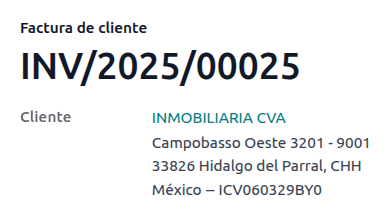
If the final customer doesn’t share any details, create a generic Customer. The name
cannot be PUBLICO EN GENERAL or an error will be triggered (it can be, for example, CLIENTE
FINAL).
Warning
By default sending the invoice is not allowed if the partner does not have either the Country or Zip code set, however this is not required if the CFDI to public checkbox is active.
Global invoice¶
If by the end of a certain period of time (that can vary from daily to bimonthly, depending of your company’s legal needs and preferences) and the customer still has sales that weren’t marked as regular invoices or individual CFDI to Public invoices, the SAT allows for the creation of a single invoice that can contain all operations, known as a global invoice.
Note
For this process, the Sales app must be installed.
See also
Sales flow¶
First, it is necessary to create a special Journal created in with the purpose of keeping a separate sequence.
Then, make sure that all the sales orders that need to be signed have the following configurations:
CFDI to Public checkbox enabled
Invoice Status marked as To Invoice
After this, go to , select all relevant sales orders and press Create Invoices. Make sure to disable the Consolidated Billing checkbox and click Create Draft Invoice.
Odoo will redirect to a list of invoices. Select all of them and in the Actions drop-down menu select Post entries. Select all posted invoices again and go back to the Actions drop-down menu to select Create Global Invoice.
In the wizard, select the Periodicity indicated by a professional accountant and press Create. All invoices should be signed under the same XML file, with the same Fiscal Folio.
Tip
Click Show in the CFDI tab to display a list with all related invoices.
Click Cancel in the CFDI tab to cancel the global invoice in both the SAT and Odoo.
Note
Global invoices created this way won’t have a PDF in them as their information is already within Odoo and is not to be seen by a customer.
Electronic accounting (reporting)¶
For Mexico, Electronic Accounting refers to the obligation to keep accounting records and entries through electronic means, and to enter accounting information on a monthly basis, through the SAT website.
It consists of three main XML files:
The updated list of the chart of accounts that is currently in use
A monthly trial balance, plus a closing entry report, also known as: Trial Balance Month 13
An export of the journal entries in the general ledger (optional except in the case of a compulsory audit)
The resulting XML files follow the requirements of the Anexo Técnico de Contabilidad Electrónica 1.3.
In addition to this, it is possible to generate the DIOT: a report of vendors’ journal entries that involve IVA taxes that can be exported in a TXT file.
Note
In order to use these reports, the following modules must be installed:
Odoo Mexican Localization Reports
l10n_mx_reportsMexico - Month 13 Trial Balance
l10n_mx_reports_closingOdoo Mexican XML Polizas Export
l10n_mx_xml_polizas
The chart of accounts and the Trial Balance Month 13 reports can be found in . The DIOT report can be found in .
Important
The specific characteristics and obligations of the reports that you send might change according to your fiscal regime. Always contact your accountant before sending any documents to the government.
Chart of accounts¶
The chart of accounts in Mexico follows a specific pattern based on SAT’s’ Código agrupador de cuentas.
It is possible to create any account, as long as it respects SAT’s encoding group: the pattern is
NNN.YY.ZZ or NNN.YY.ZZZ.
Example
Some examples are 102.01.99 or 401.01.001.
When a new account is created in , with the SAT encoding group pattern, the correct grouping code appears in Tags, and the account appears in the COA report.
Once all accounts are created, make sure the correct Tags are added as these mark the nature of the account.
Note
It is not advised use any pattern that ends a section with a 0 (such as 100.01.01, 301.00.003
or 604.77.00). This triggers errors in the report. By default Odoo will mark the accounts as
yellow if the numbering will cause issue later on, this is to prevent reports from providing
inaccurate data.
Once everything is set up, go to , and click the COA SAT (XML) button to generate an XML file containing all of the accounts. This XML file is ready to upload to the SAT website.
Trial balance¶
The trial balance reports the initial balance, credit, and total balance of your accounts, provided that you added their correct encoding group.
To generate an XML file of the trial balance, go to , select the date, and click the (action menu), then select SAT (XML).

Note
Odoo does not generate the Balanza de Comprobación Complementaria.
Month 13¶
An additional report is the Month 13: a closing balance sheet that shows any adjustments or movements made in the accounting to close the year.
To generate this XML document, navigate to , and create a new document. Here, add all amounts to modify, and balance the debit and/or credit of each one.
After this is done, go to the Other Info tab and check the Month 13 Closing field. If needed, go to and select the date Month 13, where it is possible to see the the total amount of the year, plus all the additions of the journal entry. To generate the XML file, click the (action menu), then select SAT (XML).
General ledger¶
By law, all transactions in Mexico must be recorded digitally. Since Odoo automatically creates all the underlying journal entries of all invoices and payments, simply exporting the general ledger complies with SAT’s audits and/or tax refunds.
Tip
The report can be filtered by period or by journal, depending on the need.
To create the XML, go to , click (action menu), then click XML (Polizas). Then, select among four Export types:
Tax audit
Audit certification
Return of goods
Compensation
For Tax audit or Audit certification, add the Order Number provided by the SAT. For Return of goods or Compensation, add the Process Number, also provided by the SAT.
Note
To see this report without sending it, use ABC6987654/99 for the Order Number or
AB123451234512 for the Process Number.
DIOT report¶
The DIOT (Declaración Informativa de Operaciones con Terceros / Informative Declaration of Operations with Third Parties) is an additional obligation with the SAT, where the current status of creditable and non-creditable payments, withholdings, import taxes, and refunds of VAT from your vendor bills are provided to the SAT.
Note
Since July 2025 the new 2025 version of the report is available.
Unlike other reports, the DIOT is uploaded to a website provided by the SAT that contains the A-29 form. In Odoo, you can download the records of your transactions as a TXT file that can be uploaded to the form, avoiding direct capture of this data.
The transactions file contains the total amount of the payments registered in vendor bills, broken down into the corresponding types of IVA. The VAT, Country and Type of operation fields are mandatory for all vendors.
To download the DIOT report as a TXT file, go to . Select the desired month, click (action menu), and select DIOT (TXT).
In case new taxes are created on the database, there are two types of tags, the tags containing tax must go into the tax distribution and the ones with the base name go on the base of the tax. All lines of a VAT tax must containing at least one tax grid.

Important
It is required to fill in the Type of Operation field in the Accounting tab of each vendor to prevent validation errors. Make sure that foreign customers have their Country set.

Selecting 87 - Global Operations will cause the final TXT file to merge all vendors that are part of the global operations under one generic VAT: XAXX010101000.
External trade¶
The external trade is a complement to a regular invoice that adds certain values in both the XML and PDF, to invoices with a foreign customer according to SAT regulations, such as:
The specific address of the receiver and the sender
The addition of a Tariff Fraction that identifies the type of product
The correct Incoterms (International Commercial Terms)
And more, such as the certificate of origin and special units of measure
This allows the correct identification of exporters and importers, in addition to expanding the description of the merchandise sold.
Since January 1, 2018, external trade is a requirement for taxpayers who carry export operations of type A1. While the current CFDI is 4.0, the external trade is currently on version 2.0.
Note
In order to use this feature, the EDI for Mexico (Advanced Features)
l10n_mx_edi_extended module must be installed.
Important
Before installing, make sure your business needs to use this feature. Consult your accountant first, if needed, before installing any modules.
The CFDI to public checkbox must be ticked when creating foreign invoices.
Configuration¶
Contacts¶
To configure your company contact for external trade, navigate to , remove the default Customer Invoices filter, and select your Company name. While the CFDI 4.0 requirements require adding a valid ZIP code in the company contact record, the external trade complement adds the requirement that the City and the State must also be valid. All three fields must coincide with the Official SAT Catalog for Carta Porte, or it will produce an error.
Warning
Add the City and State in the company’s contact record, not in the company record itself.
On the contact record, the optional fields Locality and Colony Code can also be filled. These two fields also have to coincide with the data in the SAT.
To configure the contact data for a foreign receiving client, navigate to , and select the foreign client’s contact. The contact must have the following fields completed to avoid errors:
The entire company Address, including a valid ZIP code and the foreign Country.
The foreign RFC (tax identification number), in the correct format (for example: Colombia
123456789-1)In the Sales & Purchase tab, to activate the Needs external trade? checkbox.
Note
In the resulting XML and PDF files, the VAT is automatically replaced by the generic
VAT for abroad transactions: XEXX010101000.
Products¶
All products involved with external trade have four additional fields that are required, two of which are exclusive to external trade.
The Reference of the product must be set in the General Information tab.
The Weight of the product in the Inventory tab must be more than
0.The correct Tariff Fraction of the product must be set in the Accounting tab for external trade.
The UMT Aduana in the Accounting tab must be set and correspond to the Tariff Fraction for external trade.

Tip
If the UoM code of the Tariff Fraction is
01, the correct UMT Aduana iskg.If the UoM code of the Tariff Fraction is
06, the correct UMT Aduana isUnits.
Invoicing flow¶
Before creating an invoice, it is important to take into account that external trade invoices require converting product prices into a foreign currency such as USD. Therefore, multicurrency must be enabled with the foreign currency activated in the Currencies section. The correct Service to run is [MX] Bank of Mexico. To convert product prices, create a pricelist in the foreign currency.
Then, with the correct exchange rate set up in , set the Incoterm and the optional Certificate Source fields in the invoice’s Other Info tab.
Tip
While not mandatory, the information will be more complete if CFDI to public is also active.
Finally, confirm the invoice with the same process as a regular invoice, and click the Send button to sign it via CFDI.
Point of sale¶
The Point of sale adaptation of the Mexican Localization enables the creation of invoices that comply with the SAT requirements directly in the POS session, with the added benefit of creating receipt tickets that allow self-invoicing in a special portal and creating global invoices.
Point of sale flow¶
Other than the standard Point of Sale configuration, the only requirement for the Mexican localization is the additional fact that each payment method needs to be configured with a correct Payment Way.
Tip
By default Odoo creates preconfigured payment methods for cash, credit card, and debit card.
While selling on the Point of Sale, click the Customer button to either create or select a customer. Here it is possible to review customer invoicing information (such as the RFC or Fiscal Regime) and even modify it directly inside the session.
After selecting a customer, tick the Invoice checkbox. This opens a menu to select the Usage and to define if it is an invoice to the public. Click confirm, select the payment method, and then click validate to complete the order. The PDF is then downloaded and it is possible to send the invoice via mail to the final customer alongside the receipt.
Tip
To create invoices from orders, go to the Orders menu, select the order, click Load Order, and tick the Invoice checkbox. This opens the same menu for the Usage and CFDI to Public.

To sign a credit note automatically, tick the Invoice checkbox when processing a refund.
Note
Credit notes for returned products will contain the relation type 03 - Devolución de mercancía sobre facturas o traslados previos.
Important
In the Mexican localization, positive and negative lines in a POS session cannot be mixed.
If a SAT validation error occurs customer will get a Pro-Forma invoice instead.
Self-invoicing portal¶
If the final customer is not sure if they want to have their invoice generated at the exact moment of the sale, it is possible to give them the option of creating a receipt with either a QR code or a URL. To do so, follow these steps:
Go to .
Select the Point of Sale.
Scroll to the Bills & Receipts section.
Enable Self-service invoicing.
Set the Print field to QR code, URL, or QR code + URL.
Customers who scan this QR code or follow the URL will access to a menu where they can add their fiscal information, including the Usage and Fiscal Regime once they enter the five digit code that is also provided on the receipt.
See also
Global invoice¶
As with regular sales orders, global invoices can also be created from a POS session.
For this, make sure not to select a customer or the invoice option in the payment menu and go to . There, select all the orders to invoice, click Actions and select Create Global Invoice.
Like with sales orders, choose the correct Periodicity and press Create.
This attaches an XML file to each of the selected orders. The XML files can be downloaded by going to the CFDI tab. If needed, it is possible to cancel the invoice from the same tab.
If eventually any of the orders that are part of the global invoice need to be addressed to a customer, it is still possible to send an invoice by entering a new POS session, clicking the (drop-down menu), then click Orders. Change the All active orders filter to Paid, select the order, and click the Invoice button.
Note
Global invoices, just as regular invoices, can only be grouped by physical address. That is determined by the address set on the POS invoice journal, so when attempting to invoice two addresses a warning will come up to warn the user of the error.
eCommerce¶
The eCommerce adaptation of the Mexican Localization provides and extra step to create invoices that comply with the SAT requirements on eCommerce by retrieving the customer data after the Checkout and even allowing for the signature of automatic invoices after the payment is processed, as well as sending customers the files via email and granting them access to retrieve their PDF file from their own customer portal.
eCommerce flow¶
During the regular checkout process, a new Invoicing Info step appears, where it is possible to request an invoice or not. If No is selected, a CFDI to Public is created,. If Yes is selected, the RFC, Fiscal Regime, and Usage are required in order to get all information in the sales order, where its status will change to To Invoice.
Additionally the customer can decide whether or not to request IEPS Breakdown.
Important
Make sure to add a UNSPSC code to the shipping product.
If the Automatic Invoicing is enabled in , the electronic document will be signed automatically.
Sales¶
The Sales app contains fields that make invoicing easier, while the fields themselves do not change the sales behavior, they are directly copied when creating an invoice.
The copied fields are:
Payment Way
Payment Policy
CFDI to public
Usage
Additionally, it is possible to get a preview of the invoice for validation purposes with the customer by installing the pro-forma module. This module adds the mentioned fields to the sale order as well as:
Product code
Unit code
Fiscal regime
Subscriptions¶
While handling subscriptions, all the sales fields are used to create the recurrent invoices. These are automatically signed and sent via email with the PDF and XML attached with no additional manual actions required.
Important
All invoices generated by the subscription app will always be automatically signed with no exceptions.
Inventory¶
Customs numbers¶
A customs declaration (Pedimento Aduanero) is a fiscal document that certifies that all contributions to the fiscal entity (the SAT) have been paid for, including the import/export of goods.
According to the Annex 20 of CFDI 4.0, in documents where the invoiced goods come from a first-hand import operation, the Customs Number field, needs to be added to all lines of products involved with the operation.
Note
To do so, the Odoo Mexico Localization for Stock/Landing l10n_mx_edi_landing module
must be installed, in addition to the Inventory,
Purchase, and Sales apps.
Important
Do not confuse this feature with external trade. The customs numbers are directly related to importing goods, while the external trade complement is related to exporting. Consult your accountant first if this feature is needed before doing any modifications.
Configuration¶
In order to track the correct customs number for a specific invoice, Odoo uses landed costs. Go to , and in the Valuation section, make sure that Landed Costs is activated.
Begin by creating a service-type product called, Pedimento. In the Purchase tab,
activate Is a Landed Cost, and select a Default Split Method.
Then, configure the goods-type products that hold the customs numbers. To do so, create the products, and make sure the Product Category has the following configuration:
Costing Method: Either FIFO or AVCO
Inventory Valuation: Automated
Stock Valuation Account: 115.01.01 Inventory
Stock Journal: Inventory Valuation
Stock Input Account: 115.05.01 Goods in transit
Stock Output Account: 115.05.01 Goods in transit
Note
Setting the Inventory Valuation to Automated requires first enabling the feature. Go to , and in the Stock Valuation section, enable Automatic Accounting.
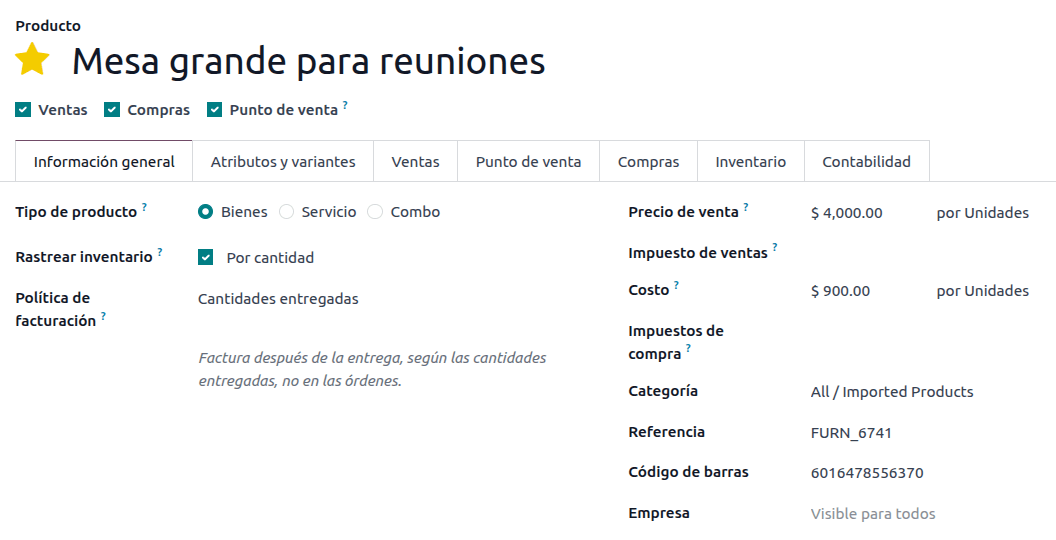

Purchase and sales flow¶
After configuring the product, follow the standard purchase flow.
Create a purchase order from . Then, confirm the order to display a Receipt smart button. Click on the Receipt smart button and Validate the receipt.
Go to , and create a new record. In the Transfer, add the receipt that was just validated, add the Customs number and in the Additional Costs tab, add the Pedimento product.
Optionally, it is possible to add a cost amount. After this, Validate the landed cost. Once Posted, all products related to that receipt have the customs number assigned.
Warning
The Pedimento Number field is not editable once it is set, so be careful when associating the correct number with the transfer(s).

Next, create a sales order and confirm it. Click on the Delivery smart button that appears, and Validate the delivery order.
Finally, create an invoice from the sales order, and confirm it. The invoice line related to the product has a customs number on it. This number matches the customs number added in the landed cost record created earlier.

Delivery guide¶
A Carta Porte is a bill of lading: a document that states the type, quantity, and destination of goods being carried.
On July 17th, 2024, version 3.1 of this CFDI was implemented for all transportation providers, intermediaries, and owners of goods. Odoo is able to generate a document type “T” (Traslado), which, unlike other documents, is created in a delivery order instead of an invoice or payment.
Odoo can create XML and PDF files with (or without) ground transport, and can process materials that are treated as Dangerous Hazards.
In order to print the PDF, the delivery order must be signed by the government and then it can be printed using the Print Carta Porte button on the delivery order.
The PDF file contains a QR code to verify the CCP code for the authorities.
In order to transport goods between warehouses, the logistic route must contain a Delivery type of operation, see Inter-warehouse replenishment
Note
In order to use this feature, the Mexico - Electronic Delivery Guide
l10n_mx_edi_stock module must be installed.
Additionally, it is necessary to have the Inventory and Sales apps installed.
Important
Odoo does not support Carta Porte type document type “I” (Ingreso), air, train or marine transport.
Consult your accountant first if this feature is needed before doing any modifications.
Configuration¶
Odoo manages two different types of CFDI type “T”. Both can be created from either incoming shipments or delivery orders.
No Federal Highways is used when the Distance to Destination is less than 30 km.
Federal Transport is used when the Distance to Destination exceeds 30 km.
Other than the standard requirements of regular invoicing (the RFC of the customer, the UNSPSC code, etc.), if you are using No Federal Highways, no external configuration is needed.
For Federal Transport, several configurations have to be added to contacts, vehicle setups, and products. Those configurations are then included in the XML and PDF files.
Contacts and vehicles¶
Like the external trade feature, the Address in both the company and the final customer must be complete. The ZIP code, City, and State must coincide with the Official SAT Catalog for Carta Porte.
Tip
The field, Locality, is optional for both addresses.
Important
The origin address used for the delivery guide is set in . While this is set as the company address by default, you can change it to your correct warehouse address.
Another addition to this feature is the Vehicle Setups menu found in . This menu lets you add all the information related to the vehicle used for the delivery order.
All fields are mandatory to create a correct delivery guide.
Tip
The fields, Vehicle Plate Number and Number Plate, must contain between 5 and 7 characters.
In the Intermediaries section, add the operator of the vehicle. The only mandatory fields for this contact are the VAT and Operator Licence.

Products¶
Similar to regular invoicing, all products must have a UNSPSC category. In addition to this, there are two extra configurations for products involved in delivery guides:
The Product Type must be set as Storable Product for stock movements to be created.
In the Inventory tab, the field Weight must be more than
0.
Warning
Creating a delivery guide of a product with the value 0 will trigger an error. As the
Weight has been already stored in the delivery order, it is needed to return the
products and create the delivery order (and delivery guide) again with the correct amounts.
Sales and inventory flow¶
To create a delivery guide, first, first create and confirm a sales order from . Click the Delivery smart button that is generated, and Validate the transfer.
After the status is set to Done, you can edit the transfer, and select the Transport Type in the Additional Info tab.
If using the No Federal Highways Transport Type, save the transfer, and then click Generate Delivery Guide. The resulting XML can be found in the chatter.
Note
Other than the UNSPSC on all products, delivery guides that use No Federal Highways do not require any special configuration to be sent to the government.
If using the Federal Transport Transport Type, the tab MX EDI
appears. There, enter a value in Distance to Destination (KM) greater than 0, and
select the Vehicle Setup used for this delivery.
Finally, add a Gross Vehicle Weight and click Generate Delivery Guide.
Tip
Delivery Guides can also be created from Receipts, either from the Inventory app or by the standard flow of the Purchase app.
Dangerous hazards¶
Certain values in the UNSPSC Category are considered in the official SAT catalog as dangerous hazards. These categories need additional considerations when creating a delivery guide with Federal Transport.
First, select the product from . Then, in the Accounting tab, fill the Hazardous Material Designation Code and Hazardous Packaging fields with the correct code from the SAT catalog.
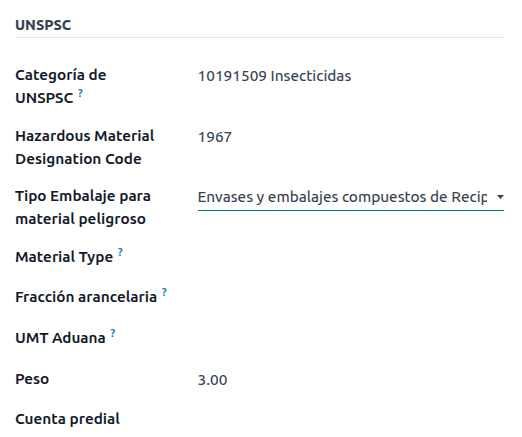
Important
There exists the possibility that a UNSPSC Category may or may not be a dangerous
hazard (for example 01010101). If it is not dangerous, enter 0 in the Hazardous
Material Designation Code field.
In , complete the Environment Insurer and Environment Insurance Policy well. After this, continue with the regular process to create a delivery guide.
Imports and Exports¶
If your Carta Porte is for international operations (for exports), some additional fields need to be taken into account.
First, make sure that all relevant Products have the following configuration:
UNSPSC Category cannot be 01010101 Does not exist in the catalog.
Tariff Fraction and UMT Aduana must be set, similar to the external trade flow.
Material Type must be set.
Then, when creating a Delivery Guide from a delivery or receipt, fill the following fields:
Customs Regimes
Customs Document Type
Customs Document Identification
Then, when creating a Delivery Guide for a receipt where the Customs Document Type is Pedimento, two new fields appear: Pedimento Number and Importer.
Tip
The field Pedimento Number should follow the pattern xx xx xxxx xxxxxxx. For
example, 15 48 3009 0001235 with Two spaces between text.